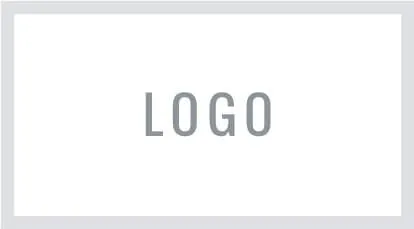the blog.
Inspiring Tips and Tools for the
Organised Digital Planner!
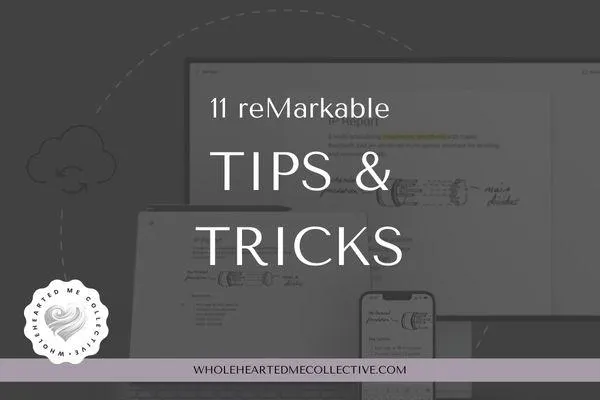
11 reMarkable Tips & Tricks
reMarkable is an e-ink tablet and a digital notebook designed for tasks that demand focus... it gives us a powerful combination of handwritten notes, typed text, and undistracted focussed time. The reMarkable is useful for professionals at work, business owners, students and personal use, and here are some tips and tricks useful for getting yourself organised!
Discover how you can create the perfect folder structure, become a better note-taker, and master reMarkable’s powerful digital tools.
1. Use a Pen of your choosing
top tip = get yourself a back-up pen!
reMarkable have a Marker and a Marker Plus which are beautiful writing tools.. I have these, and a Jumbo Noris (2min review video below) and I've just ordered a Lamy so I'll let you know how that goes, but I've heard rave reviews about them... I'll list the popular pen options below (just in case you want to check them out) (*please note I am an amazon affiliate)
Review of Noris Jumbo
The other pens that come highly recommended are:
(I will add to this list as I use more pens)
2. Use Pen Styles
top tip = find your fave!
Do a quick and easy trial run for each one and see which one you love.. mine is the calligraphy pen and I use different weights and colours depending on the document and the purpose... I run through each one below (1min video) and I love using each one for it's own unique aesthetic.
3. Create your folder structure
top tip = use the structure you have on your computer..
it will probably be very similar to what you want to use on your reMarkable..
If that doesn't work then my suggestion is to work out your 'biggest rocks' / or the biggest most important areas of your life.. I break down what I am currently doing in this 4min video below…
4. Making a Notebook with the rM "native" notebooks
I have coined this term of a "native" Notebook because they have different functions to the PDF Notebook that you may buy and upload to your rM.
My simple definition of a "native" Notebook is that is is made inside the reMarkable using rM Templates.
Notebooks are the place to take notes, draw, and sketch. You can easily duplicate, add, rename and move notebooks into folders. I discuss your options and explain it all in the 8min video below.
5. Import PDF's and ePubs
reMarkable allows you to import a PDF Notebook into your device (fun fact - there are actually 7 ways to upload a document to your rM).. I go through one of those ways below (and there's more on the channel).
6. Use Tags
A powerful solution to quickly find anything!
I do a Deep Dive in the 19min video below...
7. Erase 3 different ways
Did you know you can erase data three different ways? This is how:
First you find the Erase button on the Left Menu Bar (fourth from the top)
then you need to TAP the ERASE button TWICE... 3 options will come up:
Option 1: erase whatever your stylus touches
Option 2: erase whatever you select
Option 3: erases the whole page
8. Making a Quicknote
To make a quick note it's very straight forward: tap +Quicksheet.
For a basic understanding of Quicksheets up to version 2.9 check out this 8min video below... (there a few changes from version 3.2 -I will be making a new review of Quicksheets in the near future).
9. Move Files and Folders
All Files and Folders are movable. Start with a “long press” on the file or folder and then up the top right of your screen you will see a group of options come up.. Select MOVE.. easy as that :)
10. Syncing
Your rM will automatically sync with your online account but if you need to INITIATE the process, then from the main Desktop, in the left hand menu bar, use Menu / Settings / Storage / Check Sync (Cloud Connection)...
If that fails, restart your device.
11. Share a File
With your document open, go to the left hand menu bar and select the Square Icon with the Arrow flying out of the corner… (it’s the second last icone down the bottom)
Select the Square/Arrow icon and then choose “send by email”.. Fill out all the options as you need them and voila! All done!
To Sum it Up...
So to sum it all up reMarkable is.. Well, reMarkable 🙂
Take advantage of the tips and tricks in this blog post so you can make the most of this amazing little device - you’ll become more productive and organised all around 👍🏻
Hit me up with your questions, comments or just say hi 👋🏻👋🏻
"knowledge is power!"
- Sir Francis Bacon
Articles
If there's any content you would love to see, drop me a line in the Chat Widget...
are SHAPES
THE NEW STICKERS?
(for the remarkable)
COMING SOON!
AMAZON FAVOURITES FOR REMARKABLE PENS + NIBS
COMING SOON!
HOW TO START DIGITAL PLANNING
FOR FREE!
COMING SOON!
youtube
and some vlogging for those who prefer the
step-by-step kinesthetic experience...
© wholeheartedmecollective.COM | ALL RIGHTS RESERVED | TERMS & CONDITIONS | SITE BY martine trinder